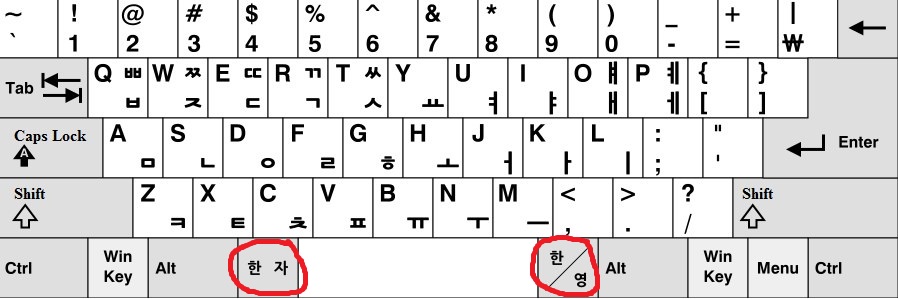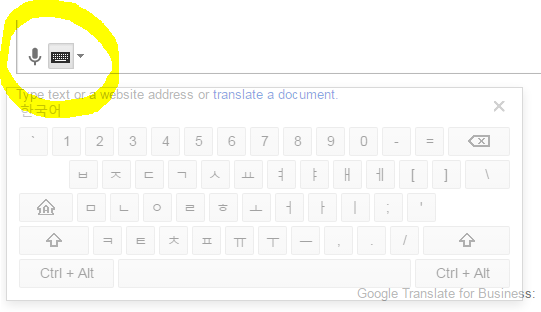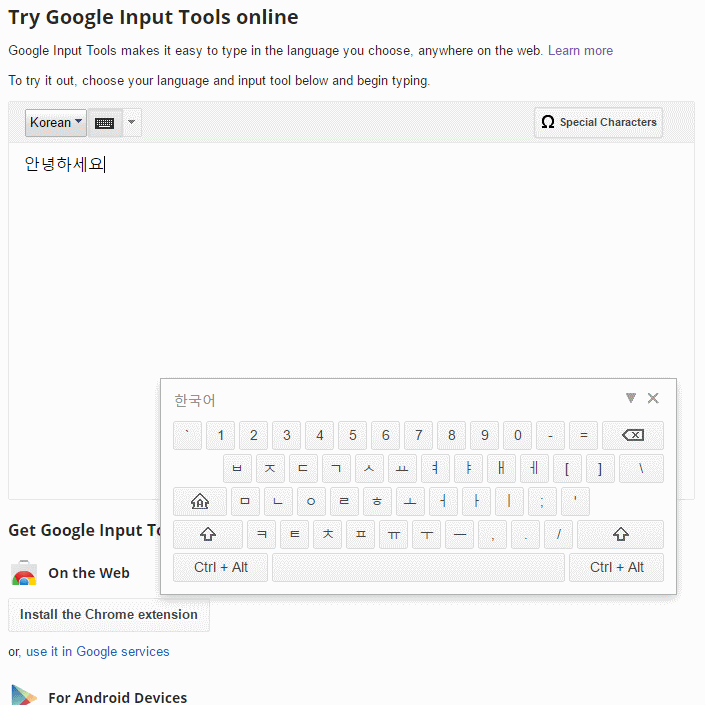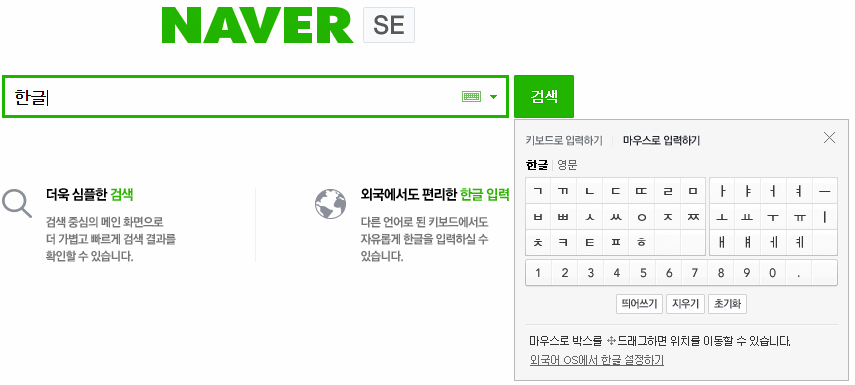This issue came up somtime during the commitment phase. How do I go about entering Hanguel?
3 Answers
To start entering Hanguel in a Windows computer, we first need to get the Microsoft Korean IME
A good step-by-step guide to installing the IME is here:
http://www.declan-software.com/korean_ime/korean_ime.htm#korean_vista
This is for Windows Vista, but it should be similar for other Windows versions
Here's the layout for a standard Korean keyboard
The 한/영 button switches between Hanguel (한) and English (영) modes
The 한자 button doesn't to anything in most standard installation, but it is meant to enter the Hanja (Chinese character) entry mode
Online options:
Currently the easiest option is Google's online on screen keyboard at google translate
Go to Google translate and select Korean as the current language
Click on the keyboard icon and select Korean
The On-Screen Keyboard will appear
Click on the characters you want, they will appear in the Google translate text-box, then copy and paste them to wherever needed
Other useful online tools:
http://sori.org/hangul/conv2kr.cgi
In a Korean Windows installation, Shift+Space bar acts as the 한/영 key as well
-
May also be worth pointing out that if you don't have a 한글 toggle key on your keyboard, your Right Alt key will usually become that key and toggle languages.– user12Commented Jun 22, 2016 at 15:21
-
Also, there are Hangul keyboard stickers on ebay if you need some help start learning to type Hangul. Commented Jun 22, 2016 at 16:31
-
-
1@bravokeyl OS X (or macOS or whatever it's called now) does have a built-in Korean IME that is very easy to use. After enabling it, you can use Command+Space to toggle input languages (and tools like Karabiner let you remap that to something else if you want)– user12Commented Jun 22, 2016 at 17:47
-
I noticed gmail added an IME. A quick search found Google Input Tools. It creates a draggable keyboard with different language layouts, including Korean.
You can use the online version without installing anything. There are also options to install as a Chrome extension or PC application. (Might be an MacOS option if it auto-detects OS?)
Naver SE converts any keyboard input into Korean as if you were typing on a standard Korean keyboard. No need to install anything. (Make sure to press the keyboard icon, first. Otherwise keyboard input is not converted). You can also input with the mouse, but they have some interesting layouts...